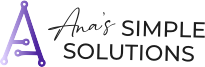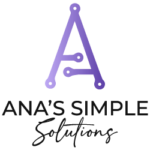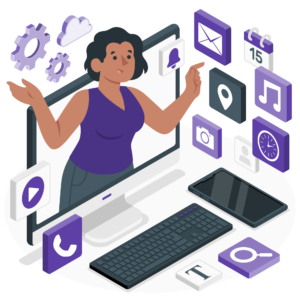
Uncategorized
Favorite tools for digital organization with ADHD
This blog is meant to help you use technology as a tool and not a distraction for your adult adhd. I am sharing with you tech tools I personally use to organize my life and settle my nerves. The tools that I haven’t yet used have come to me highly recommended by people I know and trust and also are neuro-spicy… so I don’t come to this list lightly or without thought.