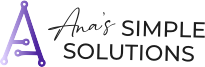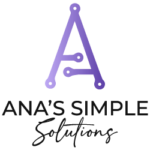Uncategorized
Create a digital calendar organization system that works for you
While there are many reasons that you may want to use a physical calendar or planner when hashing out ideas, or looking at content calendars, converting those to a digital calendar can be one of the best things you do.